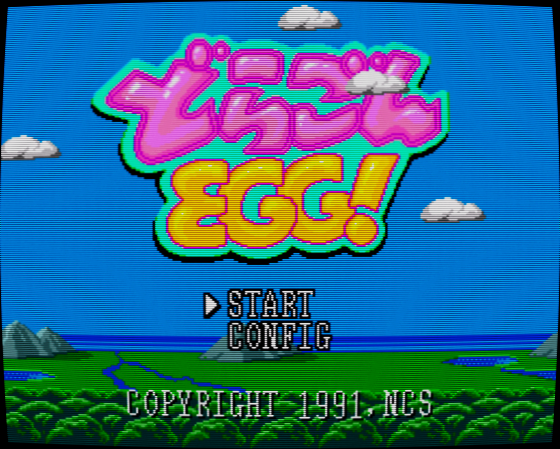So I've been messing around with Irfan View and a couple of emulators these past few days and I've got a ton of questions. Some of them are of a theoretical nature while others are more practical, but I must also confess that several of your instructions don't quite make sense to me at this point. I am hoping you won't mind explaining to me the reasoning behind your choices.
I guess my number one question would be this: Why take a capture of the emulator window with Irfan View instead of saving the screenshot with the emulator and THEN working on it? The only possible answer I've been able to give is that you prefer the emulator adding the scanlines instead of an external application... However, my experience with screen-capturing applications is that they degrade the image quality. Isn't the image I get from capturing using Irfan View worse than the emulator's native output? Irfan View seems to save in .bmp format, so perhaps not...
But the problem here seems to be that many emulators do not allow me to resize a window to exactly twice the size of the original resolution. I was able to use ZSNES with no problems as you instructed me, but I had no such luck with MAME32. In MAME32 I can only get a window the size of each game's original resolution, but resizing is done manually by using the mouse and enlarging the window, and if I do that I have no clue when I've exactly doubled the screen size. Kega Fusion allows me 640x480 in windowed mode, but that is not the correct doubled resolution for any Mega Drive games. And with ePSX I wouldn't even know where to begin -- the video options in that emulator are so complicated they give me a headache. Not to mention that -- apart from MAME, which tells you each game's native res -- I wouldn't know how to figure out the native res for most games running on other emulators. I mean, how do you know at what res a Super Famicom game runs? I am sure there must be a way to see this; I just don't know it yet.
Recap escribió:Open one of the snapshots in your HD with Irfan View. Make sure the snapshot is border-free.
Since I was only able to use your tutorial with ZSNES, my snapshot was 512 x 448 so there were no added borders. Still the game ITSELF (R-Type III) has black borders at the top and bottom. Am I supposed to crop those off?
Recap escribió:Go to the Adobe 8BF filters menu and select "Television". You only need to add curvature. Something between 4~8 will serve.
What I found strange about this menu is that, by default (i.e. the first time you click on it) it adds a whole load of effects to the image. Here they are:
Scanline Strength
Scanline Thickness (pixels)
Vertical Shift
Curvature
Static
Ghost Strength
Ghost Offset
Breakup
All these sliders were at random values and I had to set them all to zero. Then I selected 8 for curvature.
Is this what I should be doing? All the sliders at zero except curvature?
And do you have any idea what the "Random Seed" option is at the bottom? I try to set it to 0 but it automatically resets to 1 when I exit the menu and re-enter it.
Also, why are you choosing such a low curvature number? I was always wondering about that. I know that different monitors have different curvatures and all, but the curvature you are adding is so imperceptible you might as well not bother, no?
Recap escribió:6. Resize the image's width via the Image menu in order to get a 4 : 3 aspect ratio (or whichever suits better for the page layout). Do it with a "resample" method like Lanczos Filter.
This is where I got stuck. The Resize/Resample menu has no option for automatic resizing to 4 : 3 aspect ratio. I have to set the size manually by entering pixel numbers... Frankly, I am completely lost here.
Recap escribió:7. Let's add some blur now. Go to Image, Effects, Blur.
Here I have to ask: Do you really add blur to your screenshots? They look crystal-clear to me... And if you do add blur, do you really think it's necessary/desirable? I guess you are doing it to get closer to what you'd see on a real monitor?
Recap escribió:8. Time to Enhance Colors also from the Image menu. Modify the color balance, contrast and saturation as you prefer. This is a very important phase in the process, so be careful. Its point is to reintegrate the picture its original colors, given that both, the scanlines and the blur darkened it a lot.
Again, I am completely lost here. So lost that I feel like a complete moron. I mean, why mess with the colors? You say that we darkened its "original colors" by adding scanlines, but I don't understand how this works. Scanlines are just lines added between the regular lines, they are not added on top of the regular lines. So how did we darken the image?
Besides, the Enhance Color menus scares the hell out of me. How am I supposed to figure out the best positions of all those random sliders? I don't even have a clue as to what I should be aiming for.
Recap escribió:9. Add some more blur if necessary, save your changes and there you have it.
How do I tell if more blur is necessary?
So anyway, here's one of my tries:

This is 512 x 448 including the game's own borders, with a curvature of 8 and one dose of blur. I have not resized the image to 4 : 3 because I couldn't figure out how to do it, and I have not messed around with the colors because I wouldn't know where to start.
So... let me know what you think about all this... It sure is a more complicated business than I would have imagined. (I am still loving the results, of course!)